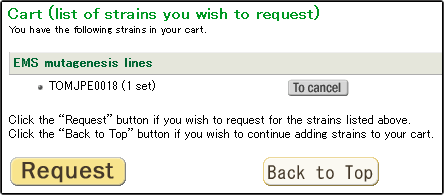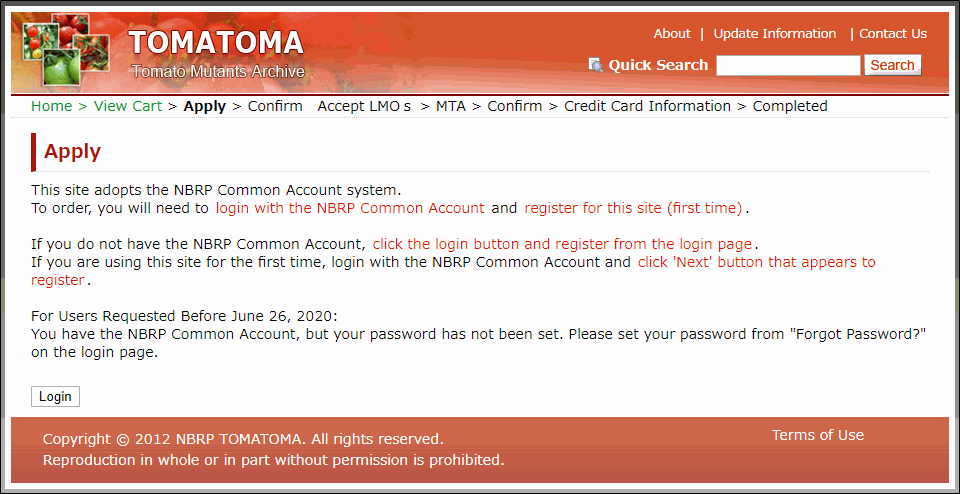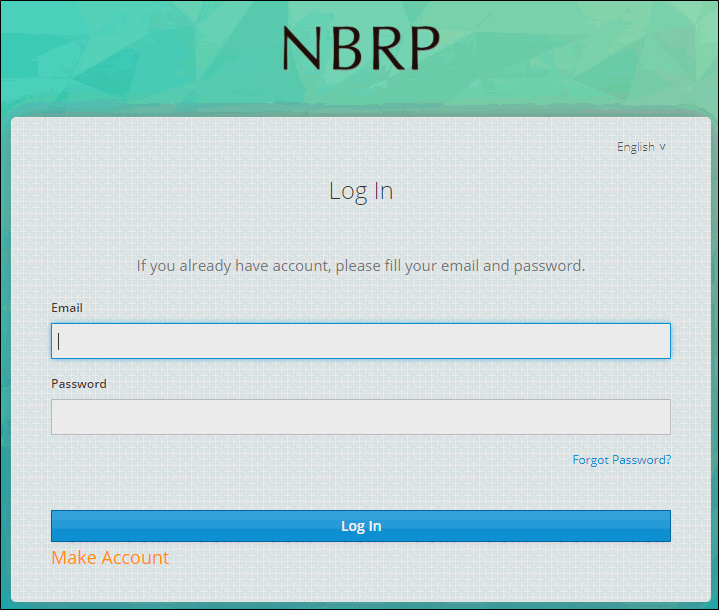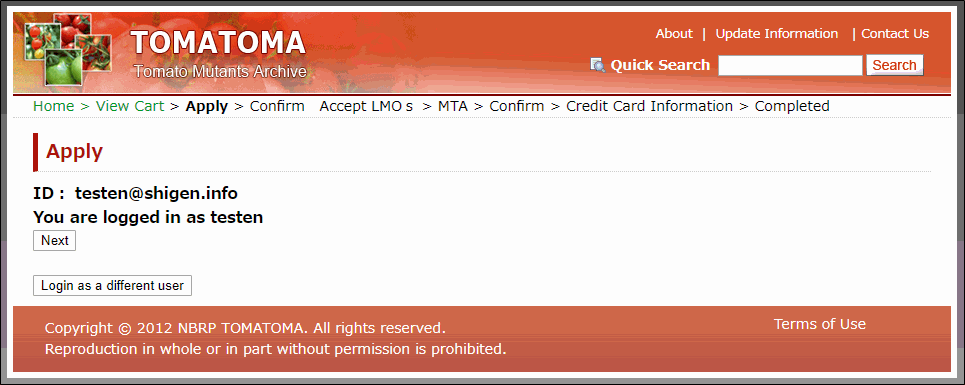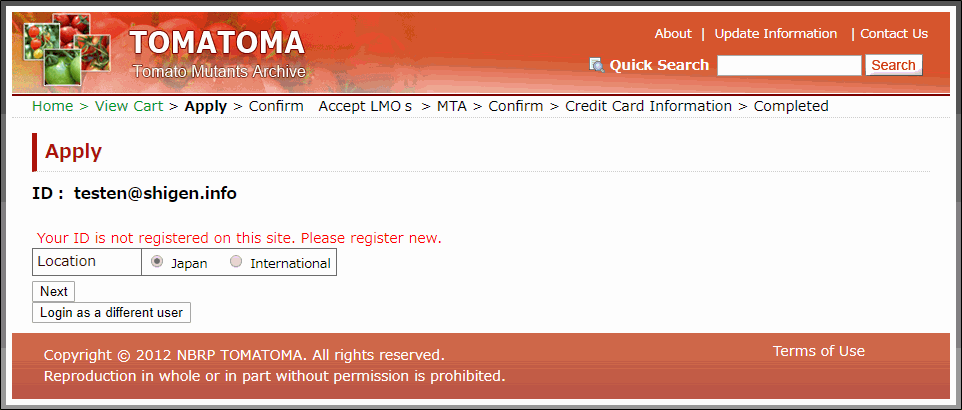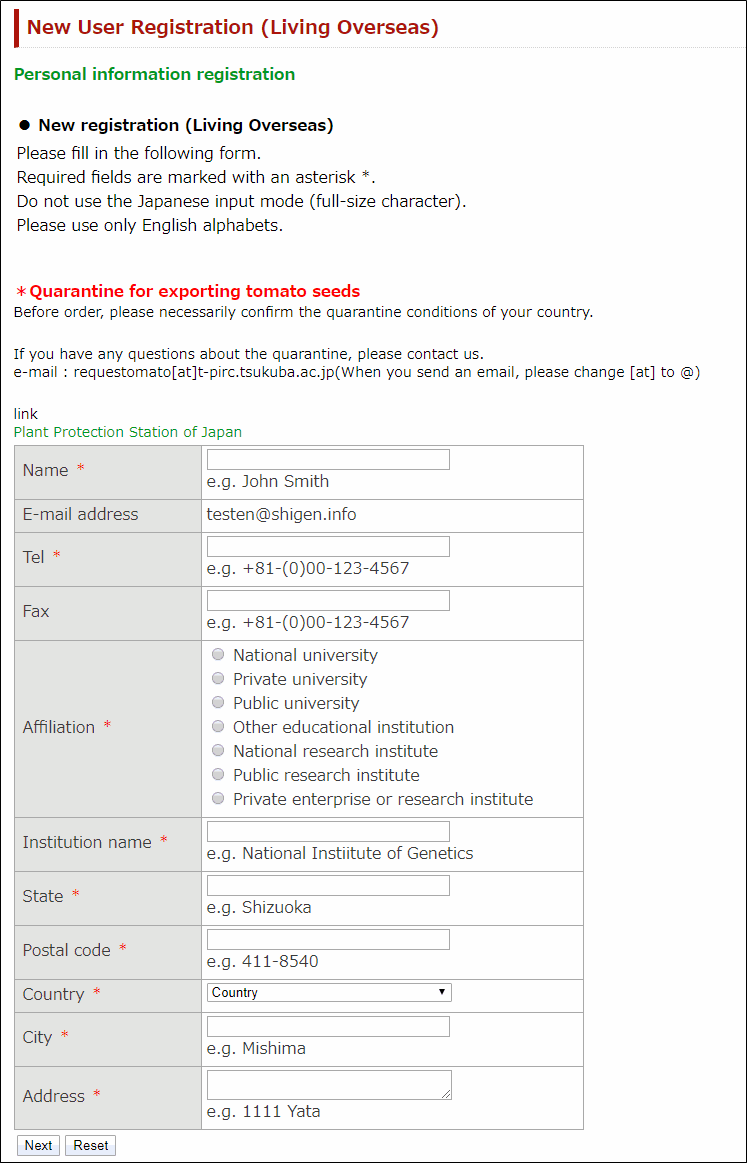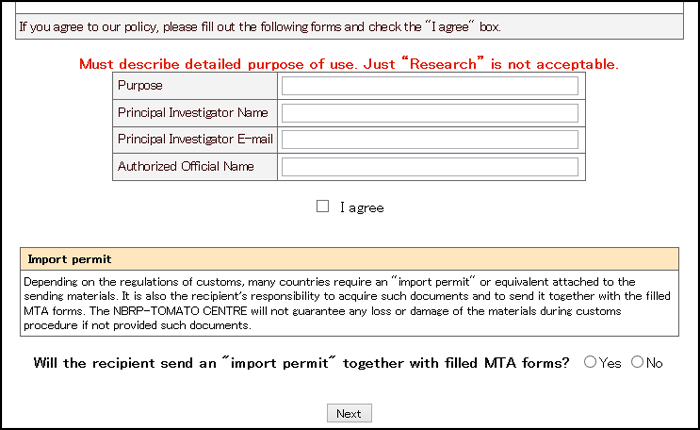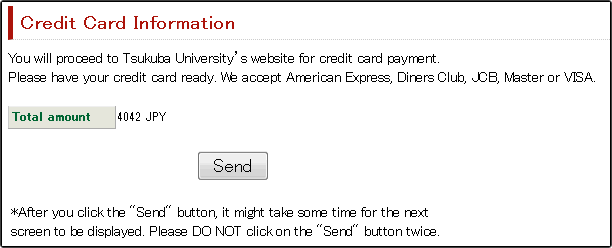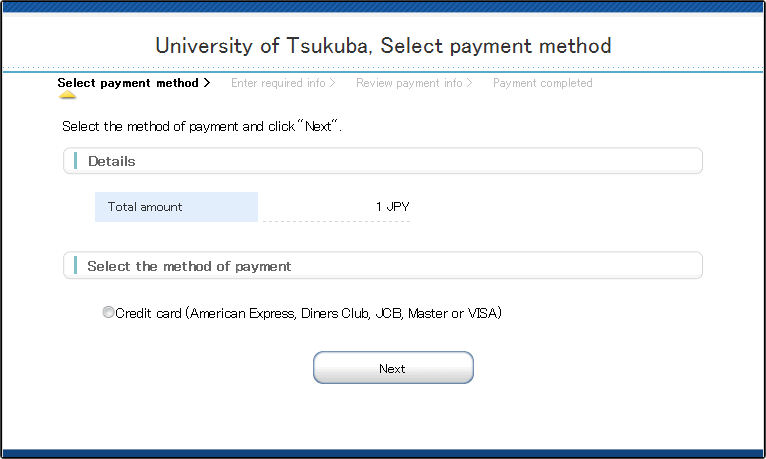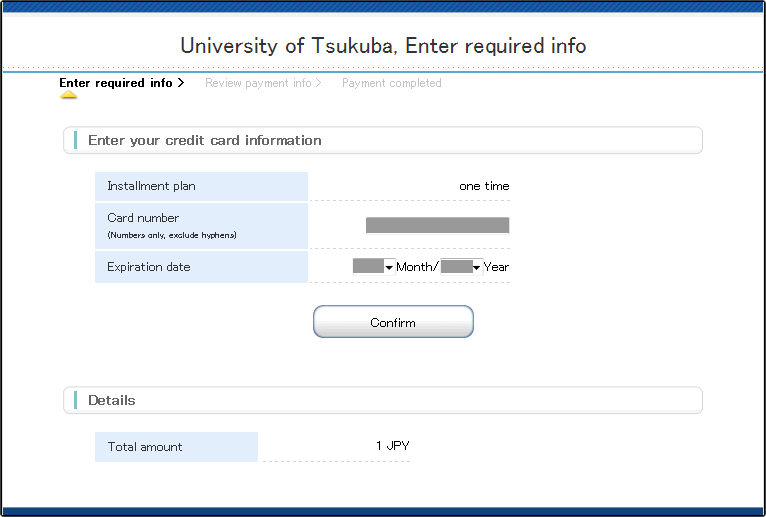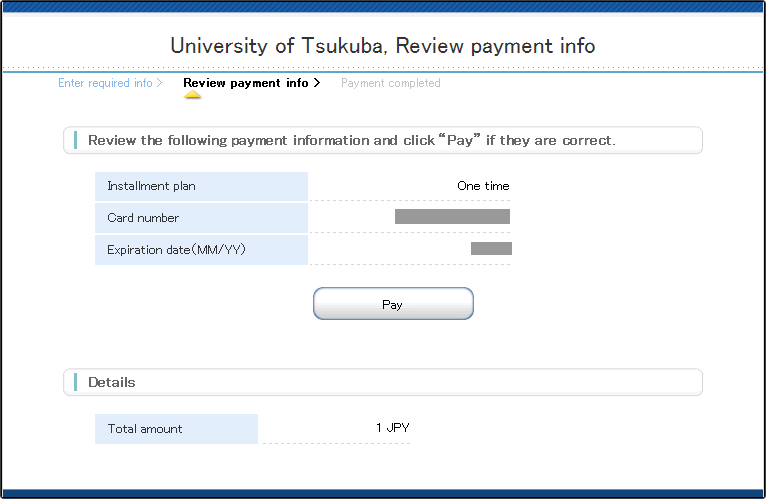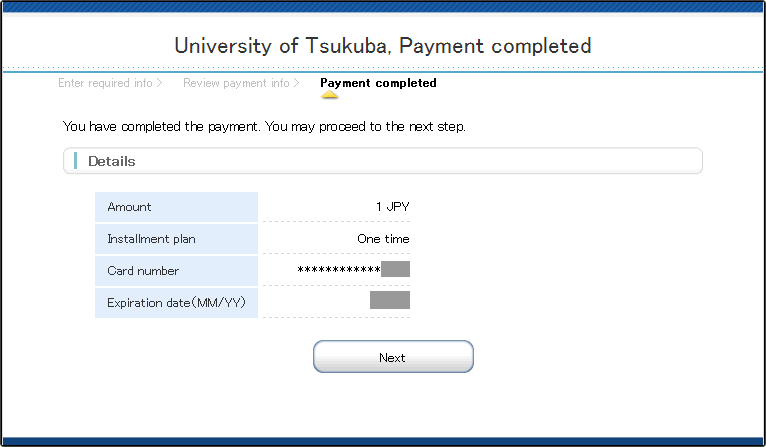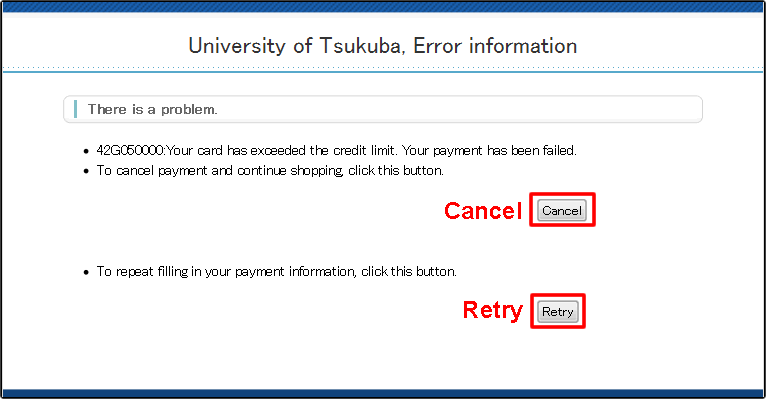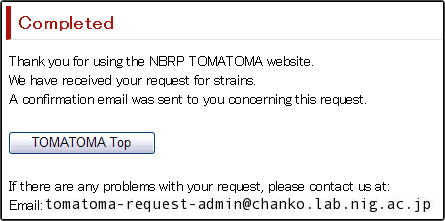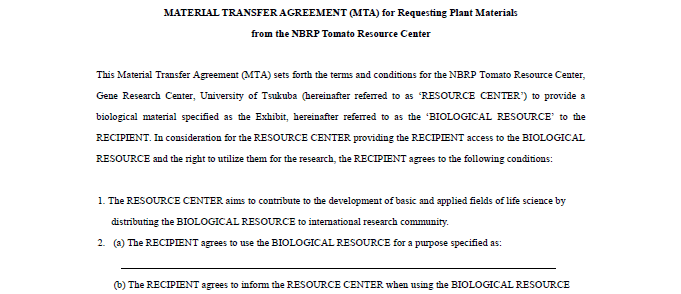|
Home > How to Request
How to Pay with a Credit Card
|
|
1. Search for resources and add them to your order.
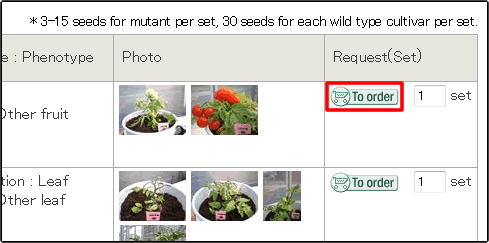
|
|
* A fee for strains will be charged. (Refer to the Table of Fees for the charges.)
|
|
1.1
|
Search for resources using "Resource information" at the top screen.
|
|
1.2
|
Click on the  button to add resources to your cart. button to add resources to your cart.
To cancel a requested resource, click on the  button. button.
|
|
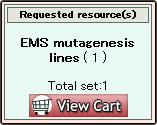
|
|
1.3
|
When you have decided on your request, click the  button. button.
|
|
|
2. Confirm your shopping cart.
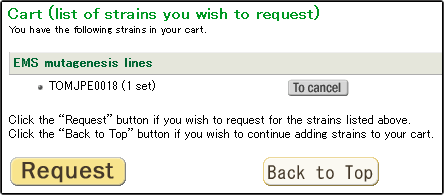
|
|
2.1
|
Confirm the strains you have requested.
|
|
2.2
|
click the "Request" symbol.
|
|
|
3. Enter your personal information.
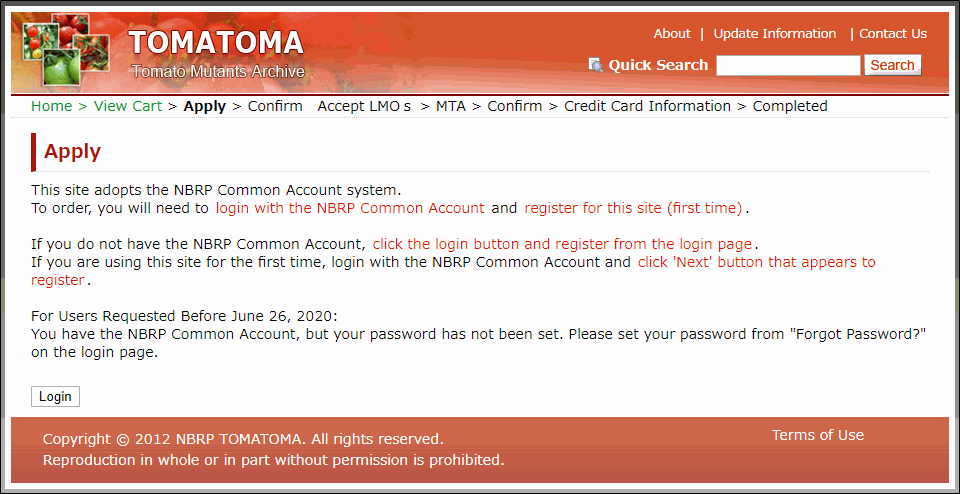
|
|
3.1
|
Click the "Login" button.
|
|
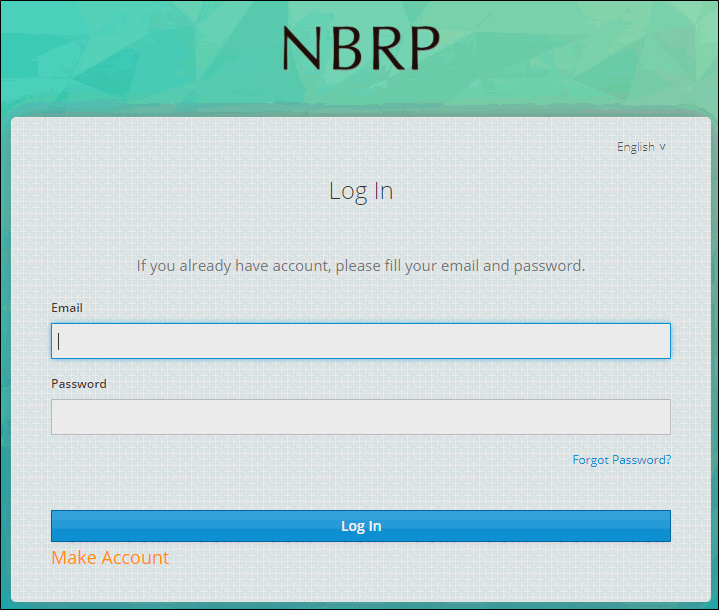
|
|
3.2
|
Enter your email address and password, and click the "Login" button.
|
|
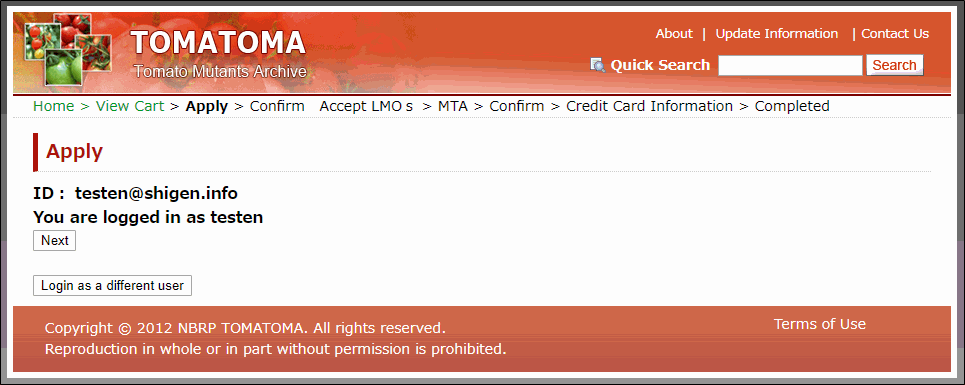
|
|
3.3
|
Repeat User
If you are registered with the NBRP Tomatoma, login as a repeat user. Click the "Next" button.
|
|
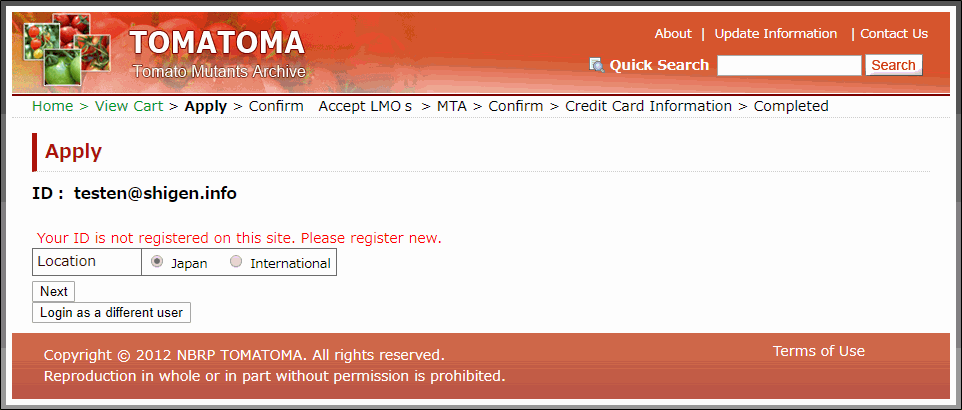
|
|
3.4.1
|
First Time User
If you using this website for the first time, you need to register as a user.
Select your current location and click the "Next" button.
|
|
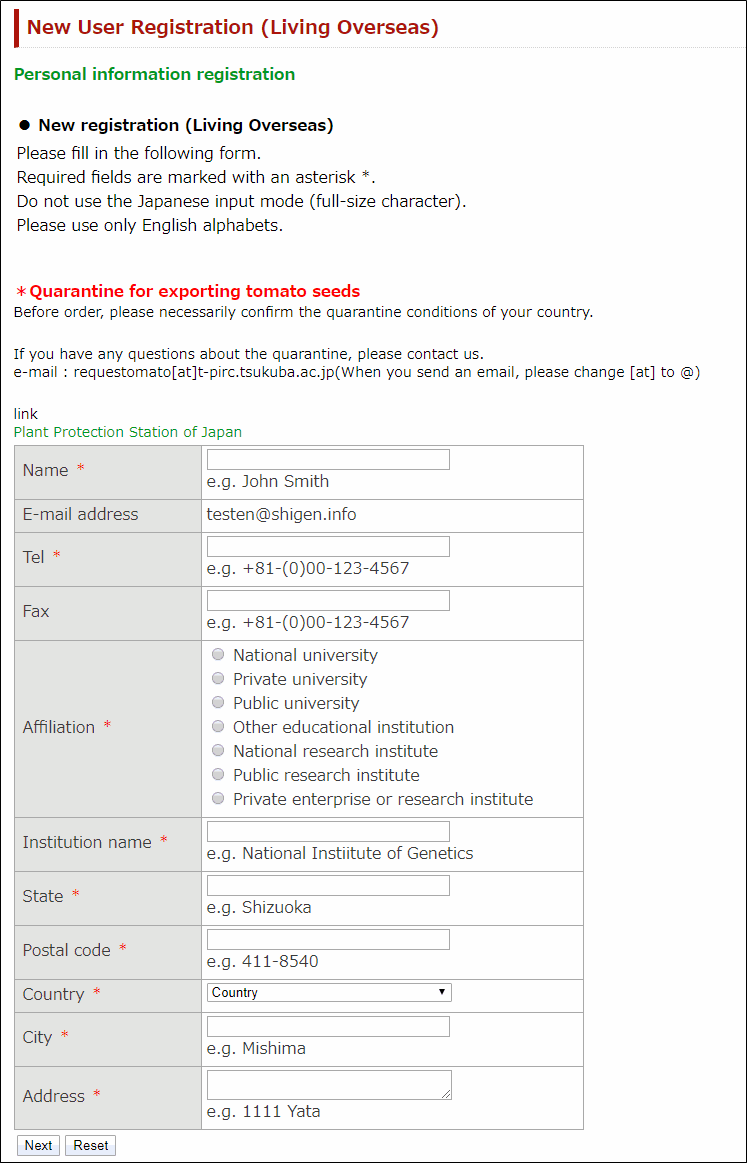
|
|
3.4.2
|
Enter your personal information, click the "Next" button.
Required fields are marked with an asterisk * .
|
|
3.4.3
|
After completing the user registration, "completion of registration" screen is displayed.
Click on the "Login" button and log in as a "Repeat User".
If you are unable to login within the next 30 minutes, you will have to reselect the resources that you wish to order again.
|
|
|
4. Agree on the MTA.
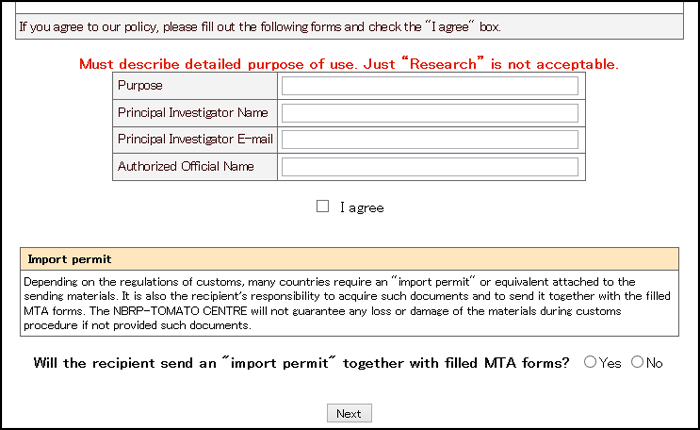
|
|
4.1
|
Read the MTA (Material Transfer Agreement) carefully.
|
|
4.2
|
Check the "I agree" box and fill out textboxes. Click the next button.
Note: You have to agree with our policy in order to proceed.
|
|
4.3
|
Depending on the countries, you need to obtain an import permit or equivalent. If you don’t obtain an import permit(or depending on the details of the import permit), an inspection at the place of cultivation in Japan may be necessary for import. It will take at least 5 months to be inspected.
Note: Different fee schemes are applied for inspection. (Refer to the Table of Fees for the charges.)
|
|
|
5. Confirm your Order.

|
|
5.1
|
Confirm your order.
Note: If it is necessary an inspection at the place of cultivation in Japan, Different fee schemes are applied for inspection. (Refer to the Table of Fees for the charges.)
|
|
5.2
|
Confirm your personal information.
If you want to change your information, click the "Update Information" button.
|
|
5.3
|
Confirm your MTA form information.
If you want to change your MTA form information, click the "Update MTA form Information" button.
|
|
5.4
|
Confirm import permit condition.
If you want to change import permit condition, click the "Update import permit information" button.
|
|
5.5
|
Fill in the comments box if you have any questions or comments and click the "Send" button.
*After you click the "Send" button, it will take some time for the next screen to be displayed.
Do not click on the "Send" button twice.
|
|
|
6. Confirm credit card information.
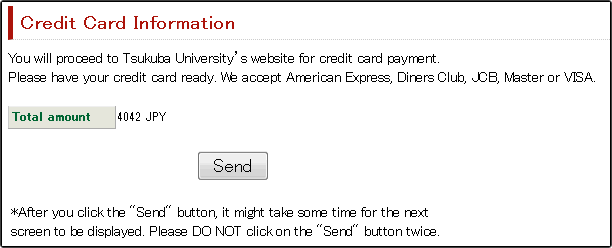
|
|
6.1
|
Confirm your total amount and check credit card information.
Click the "Send" button.
|
|
|
7. Select the method of payment.
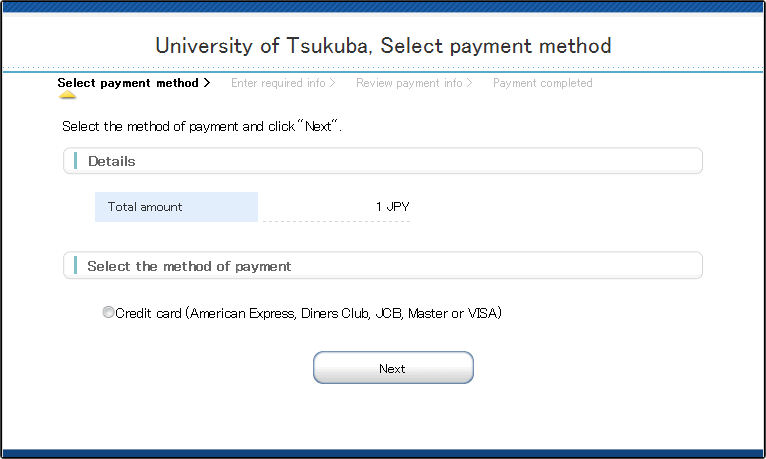
|
|
7.1
|
Select the method of payment and click "Next".
|
|
|
8. Enter your credit card information.
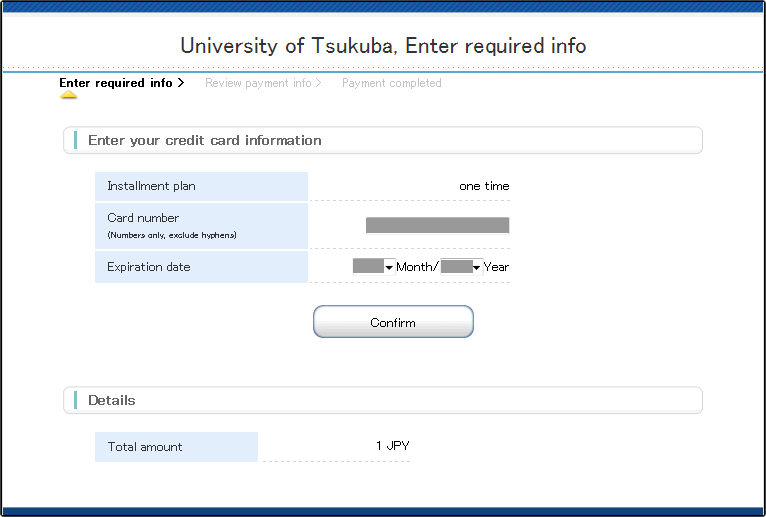
|
|
8.1
|
Confirm total amount.
|
|
8.2
|
Enter your card number and expiration date.
We accept American Express, Diners Club, JCB, Master or Visa.
|
|
8.3
|
Click "Confirm" button when you confirm the information.
|
|
|
9. Review the payment information.
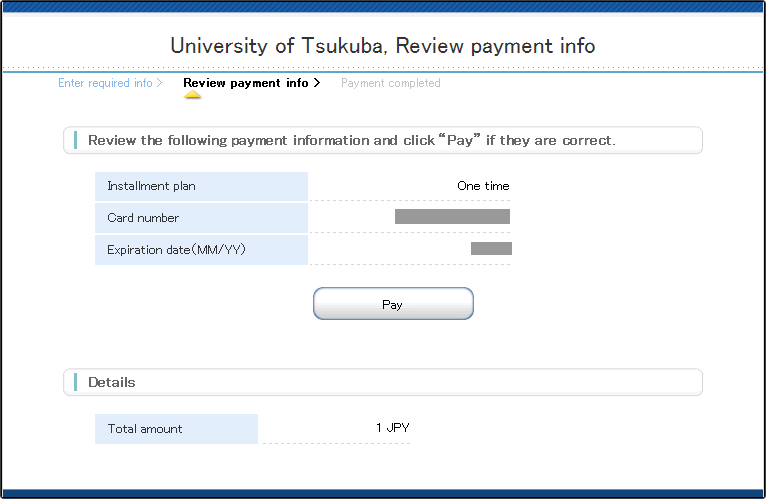
|
|
9.1
|
Confirm installment plan, card number, expiration date and total amount.
|
|
9.2
|
Click "Pay" button when you confirm the information.
|
|
|
10. Complete payment.
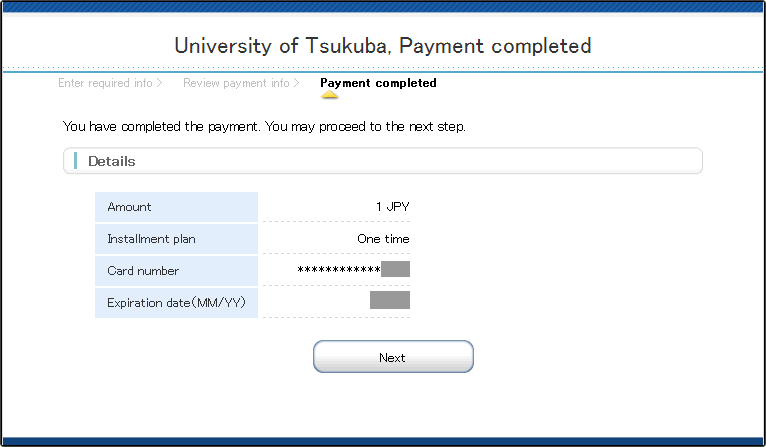
|
|
10.1
|
When the payment has been successfully completed, the "Payment completed" page will appear.
Click "Next" button.
|
|
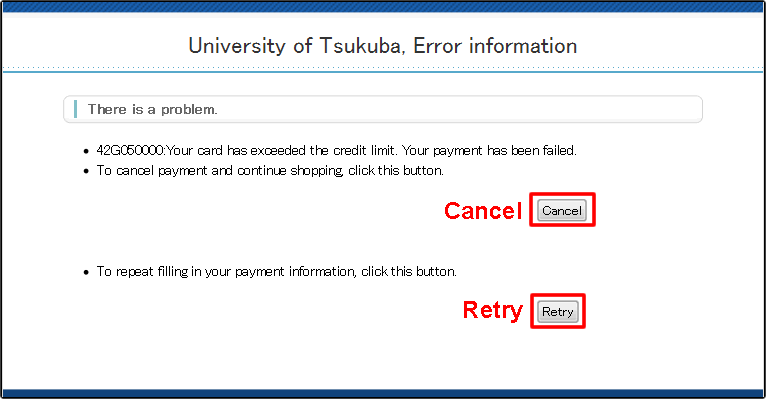
|
|
10.2
|
If there is a problem with the payment the "Error information" page will appear.
To cancel payment, click "Cancel" button.
To repeat filling in your payment information, click "Retry" button.
|
|
|
11. Confirm the TOMATOMA request order confirmation e-mail.
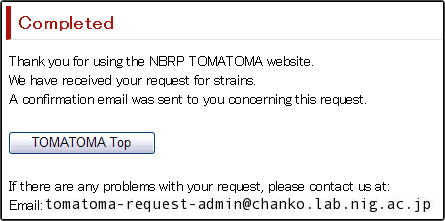
|
|
11.1
|
Confirm that the "TOMATOMA request order confirmation e-mail" has been email sent to your email address.
|
|
|
12. Send the MTA.
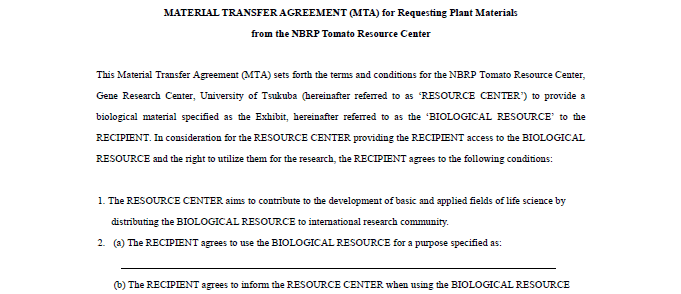
|
|
12.1
|
Fill in all the required fields in the MTA and send 2 copies to University of Tsukuba.
We will ship the seeds after the MTA is concluded.
MTA sample is here.
<Address>
NBRP tomato
Tsukuba Plant Innovation Research Center, University of Tsukuba,
1-1-1 Tennodai, Tsukuba, Ibaragi, 305-8572, Japan
|
|
|
|
|
|

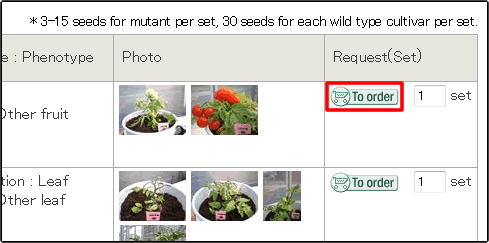
 button to add resources to your cart.
button to add resources to your cart.  button.
button.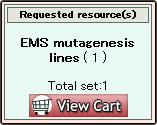
 button.
button.